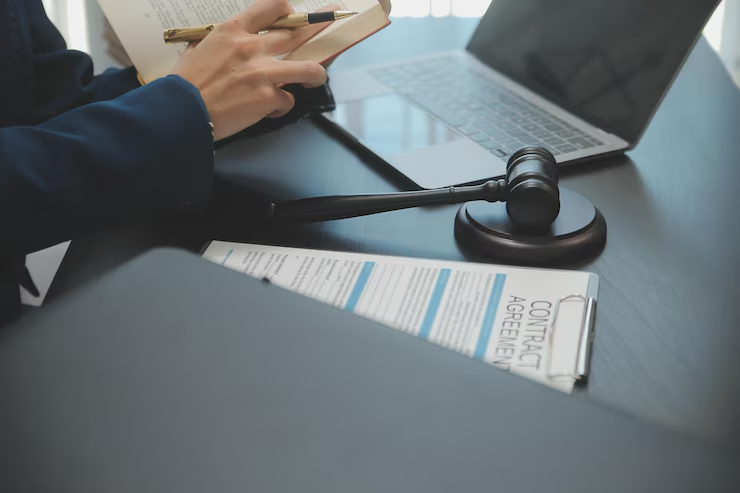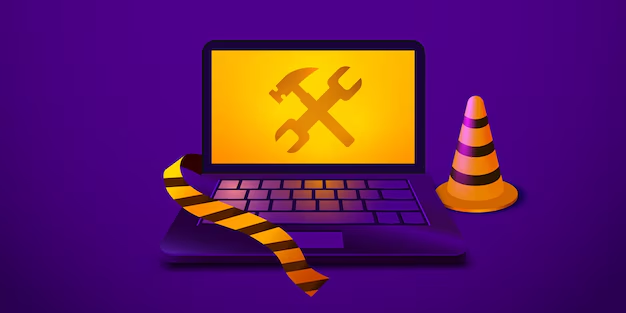
Wabbajack is a popular modding tool used primarily for games like Skyrim and Fallout. It allows players to easily install and manage mods, enhancing their gaming experience. However, like any software, users may encounter issues during installation. One of the most common problems is the “Wabbajack installation failed” error. In this article, we will explore the reasons behind this error, how to troubleshoot it, and tips for a successful installation.
Understanding Wabbajack
Before diving into the installation issues, it’s essential to understand what Wabbajack is and how it works. Wabbajack is an automated mod installer that simplifies the process of modding games. It downloads, installs, and configures mods based on predefined lists called “modlists.” These modlists are created by the community and can significantly enhance gameplay by adding new features, graphics, and mechanics.
Common Reasons for Installation Failure
When you encounter the “Wabbajack installation failed” error, it can be frustrating. Here are some common reasons why this error may occur:
1. Insufficient System Requirements
Wabbajack has specific system requirements that must be met for it to function correctly. If your computer does not meet these requirements, you may experience installation failures. Ensure that your system has enough RAM, storage space, and a compatible operating system.
2. Corrupted Modlist Files
Modlists are essential for Wabbajack to function. If the modlist files are corrupted or incomplete, the installation will fail. This can happen due to interrupted downloads or issues with the source files.
3. Network Issues
Wabbajack relies on a stable internet connection to download mods and files. If your internet connection is unstable or slow, it may lead to installation failures. Ensure that you have a reliable connection before starting the installation process.
4. Antivirus or Firewall Interference
Sometimes, antivirus software or firewalls can interfere with Wabbajack’s ability to download and install mods. These security programs may mistakenly identify Wabbajack as a threat and block its actions. Temporarily disabling your antivirus or adding Wabbajack to the exceptions list may resolve the issue.
5. Incorrect Installation Path
Wabbajack requires a specific installation path to function correctly. If you have installed the game or Wabbajack in a non-standard directory, it may lead to installation failures. Ensure that you are using the correct paths as specified in the modlist instructions.
6. Outdated Wabbajack Version
Using an outdated version of Wabbajack can lead to compatibility issues with newer modlists or mods. Always ensure that you are using the latest version of Wabbajack to avoid installation problems.
7. Insufficient Permissions
Wabbajack may require administrative permissions to install mods correctly. If you are running the program without sufficient permissions, it may lead to installation failures. Running Wabbajack as an administrator can help resolve this issue.
Troubleshooting Steps
If you encounter the “Wabbajack installation failed” error, follow these troubleshooting steps to resolve the issue:
Step 1: Check System Requirements
Before anything else, ensure that your system meets the minimum requirements for running Wabbajack. Check the official Wabbajack website for the latest requirements and compare them with your system specifications.
Step 2: Verify Modlist Integrity
If you suspect that the modlist files may be corrupted, try re-downloading them. Ensure that the download completes without interruption. You can also check the modlist’s official page for any updates or fixes related to installation issues.

Step 3: Test Your Internet Connection
A stable internet connection is crucial for Wabbajack to function correctly. Run a speed test to check your connection and ensure that it is stable. If you are using Wi-Fi, consider switching to a wired connection for better stability.
Step 4: Adjust Antivirus and Firewall Settings
If you suspect that your antivirus or firewall is blocking Wabbajack, try temporarily disabling them. If the installation succeeds after disabling them, consider adding Wabbajack to the exceptions list in your security software.
Step 5: Verify Installation Paths
Double-check the installation paths for both Wabbajack and the game. Ensure that they are correctly set according to the modlist instructions. If necessary, reinstall Wabbajack in a standard directory, such as C:\Games\Wabbajack.
Step 6: Update Wabbajack
Always use the latest version of Wabbajack. Check the official website for updates and download the latest version if you are using an outdated one. This can resolve compatibility issues with modlists.
Step 7: Run as Administrator
Right-click on the Wabbajack executable and select “Run as administrator.” This will give the program the necessary permissions to install mods correctly. If the installation still fails, consider checking the user account control settings on your system to ensure they are not overly restrictive.
Additional Tips for Successful Installation
To further enhance your chances of a successful Wabbajack installation, consider the following tips:
1. Read the Modlist Instructions Carefully
Each modlist may have specific requirements or instructions for installation. Always read the documentation provided with the modlist to ensure you are following the correct steps.
2. Use a Clean Game Installation
For the best results, start with a clean installation of the game. Remove any previous mods or modifications before attempting to use Wabbajack. This can help prevent conflicts and errors during the installation process.
3. Monitor Disk Space
Ensure that you have enough disk space available for the installation. Wabbajack downloads multiple files, and insufficient space can lead to installation failures. Regularly check your storage and clear out unnecessary files if needed.
4. Check for Software Conflicts
Other software running on your computer may conflict with Wabbajack. Close any unnecessary applications during the installation process to minimize the risk of interference.
5. Join Community Forums
If you continue to experience issues, consider joining community forums or Discord servers related to Wabbajack. Other users may have encountered similar problems and can offer solutions or advice.
Conclusion
Encountering the “Wabbajack installation failed” error can be frustrating, but understanding the common causes and following the troubleshooting steps outlined in this guide can help you resolve the issue. By ensuring that your system meets the requirements, verifying modlist integrity, and adjusting your settings, you can successfully install and enjoy the enhanced gaming experience that Wabbajack offers. Remember to stay updated with the latest versions and community resources for ongoing support. Happy modding!